
Time management is personal–what works for you might not work for someone else. Yet, I think we can all agree on one thing; we want tools and techniques that make us more efficient and productive with the time we have.
I’ve spent a good chunk of energy testing out different apps and techniques—everything from complicated systems to straightforward to-do lists. Along the way, I discovered what genuinely helps me stay focused, organized, and less stressed.
Now, I’d like to share those insights with you.
Here’s the tl;dr
Top time management tools (in no specific order):
- Flow - best for async communication
- Notion - to help you stay organized
- Routine - to stay on top of your daily tasks
- Google Calendar - to help organize and schedule your day
- Raycast - to refine and improve your personal workflow with keyboard shortcuts and commands
- Forest - to help you stay in the zone
- Any.do - to keep your personal to-do’s in check
- Superhuman - for managing your never ending emails
My favourite time management techniques:
- The Eisenhower Matrix for prioritizing your tasks
- The Ivy Lee Method to minimize distractions and get stuff done
- Time Blocking to create dedicated deep work sessions
- The Pomodoro technique to help work more efficiently with breaks
- Habit Stacking to build new habits for personal and work related goals
What makes a time management tool “the best”?
A good time management tool or technique should help you do more of the right things in the limited time you have
Time management tools are not just focus timers; they should compliment your entire workflow, not just some parts of it. Often, it’s not a singular tool but a collection of tools that help you achieve the goals you set out to accomplish.
I’ve narrowed it down to:
- A functional use case: It should solve a real, everyday problem—like streamlining communication or staying on top of tasks. If it doesn’t genuinely help, it’s just another shiny distraction.
- Simple but flexible: It should be straightforward for everyday use but still offer enough customization or advanced features to adapt to different workflows.
- Easy to use: The best tools don’t require hours of setup or complicated tutorials. You should be able to get started quickly and refine things as you go.
- Integration into my personal workflow: A tool shouldn’t force you to change your existing workflow, instead it should fit your preferred working style.
The best time management tool for async communication
Flow
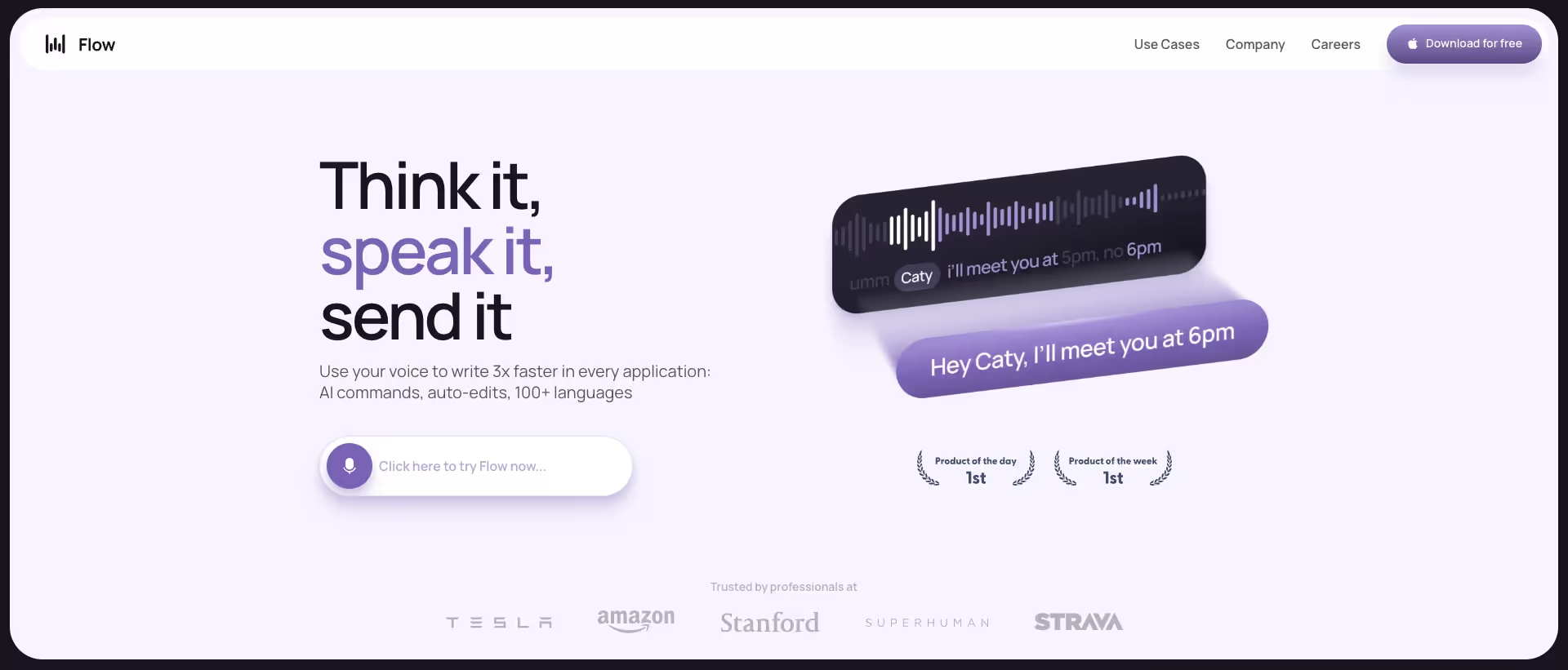
One of the fastest ways to win back some of your time is to incorporate dictation into your workflow. Flow is a productivity first dictation tool that prioritizes clean and structured text output, perfect for async communication. It’s useful when you need to respond to your slack/email, prompt AI, or document thoughts and tasks.
My favorite use cases for Flow:
- Talking to AI: Speech to text is the easiest way to interact with AI. By speaking naturally, you provide granular details, which in turn leads to higher-quality output.
- Capturing tasks on the go: With a quick Raycast shortcut, I use Flow to capture ad hoc tasks in my Notion. Speaking naturally lets me add relevant context without slowing down.
- Sending messages and emails: Nothing is as fast as voicing your response in a message or email. It’s like sending a structured voice note, but in text.
Pros:
- Works in any application with a text box
- AI powered sentence formatting and error correction (no more typos)
- Flow learns your writing style and tone, so every message you send still sounds like you.
- A command mode that lets you speak any edits you might have (“Hey Flow, make this more professional”, “Hey Flow, break this up in bullet points”)
- Supports multiple languages
Cons:
- MacOS only for now with Windows and iOS launching soon
- Not suited for technical dictation involving industry-specific jargon or highly complex language
Pricing: Free and paid plan starting at $15/month. The free plan will get you reliable and fast dictation whereas the paid plan will give you access to more advanced features (tone match, edit mode, and more).
The best time management tool to stay organized
Notion

Notion is the go to place for everything that needs to be documented. Whether that’s strategizing documents, onboarding docs, or personal notes. Many people think of Notion as a “second brain,” and I couldn’t agree more.
How I use Notion to free up my mental bandwidth:
- Use databases for document storage: I create separate databases for long-form docs, important links, and meeting notes. Having these in one place makes it easy to reflect on past work or share info with colleagues.
- Creating systems for my personal workflows: While I enjoy traditional task management systems like Linear and Asana, Notion makes it easy to customize a database to fit my personalized workflow.
- Project Kanban boards: I create boards for quarterly projects, integrating tasks, documents, and relevant links in one place. This setup offers stakeholders a clear overview of ongoing projects, their specific tasks, and keeps the whole team on the same page.
Pros:
- Extremely flexible: you can build anything from a content workflow to full project management system
- Generous free plan to get you started
- Tons of community templates you can choose from to get started
- It integrates with nearly every app out there, making it incredibly easy to use within different apps like slack, gmail, clickup, and more
- Notion supports real-time collaboration, making it ideal for teams. Users can share pages, comment on tasks, and work together seamlessly, which enhances workflow efficiency
Cons:
- Notion has a relatively steep learning curve that can overwhelm newcomers
- Notion’s deep customization option can become a distraction and keep you from getting things done
- Non-tech savvy folks might find it too technical and complicated to use
Notion pricing: The free plan is robust, though it has a block limit. Once you hit that limit, you’ll need to upgrade to a paid plan at $12-18 per member, per month.
The best time management tool to stay on top of your daily ad hoc tasks
Routine
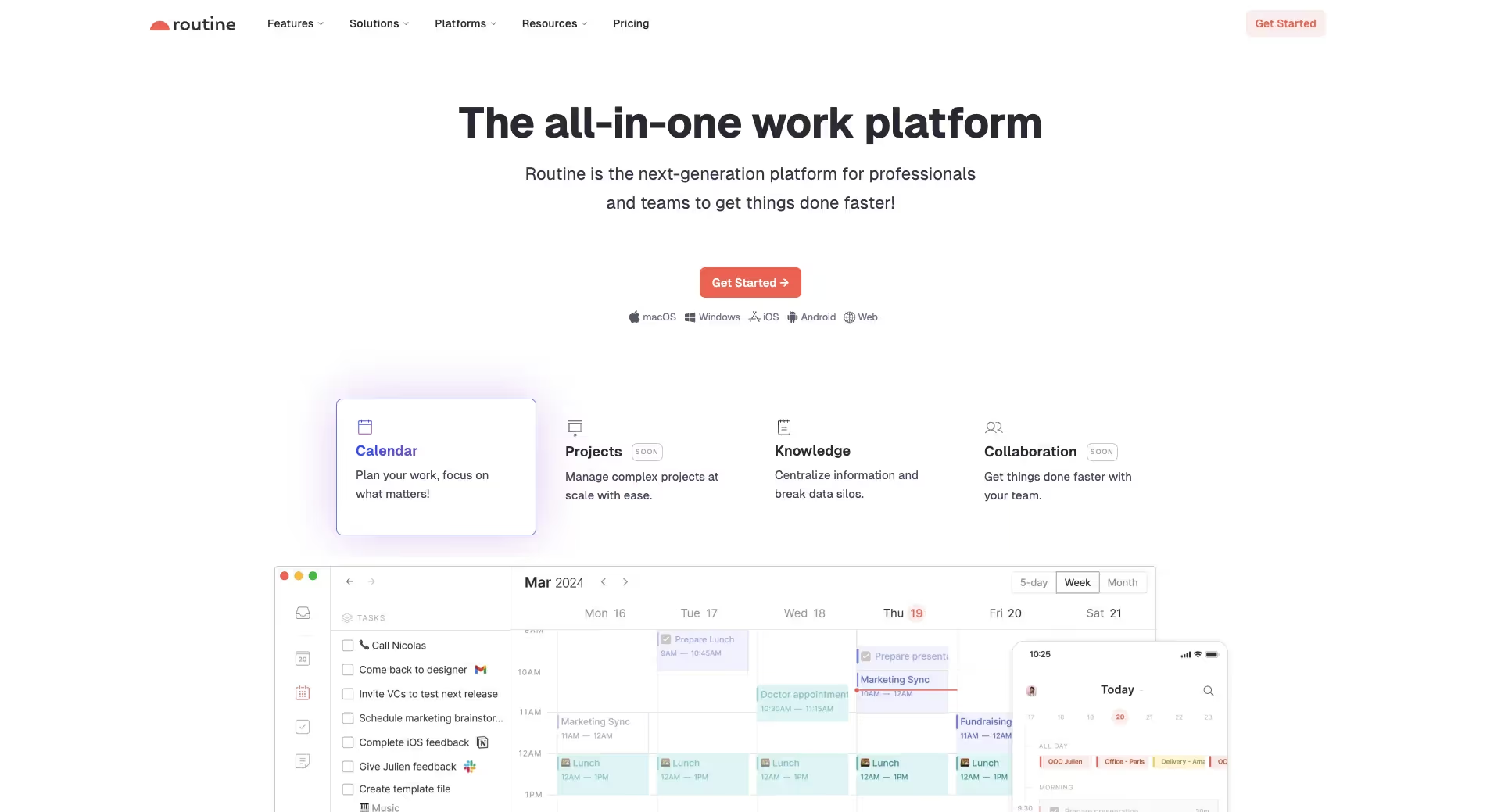
Routine is a calendar focused task management tool designed to help you make sense of your daily tasks and events.
With a simple keyboard shortcut you can capture incoming tasks which are stored in an “inbox”. From your inbox, you sort and schedule tasks for a specific week/day. Other features like “pages” allow you to document agendas, lists, ideas, and more, makingRoutine a flexible but simple task management tool.
What I like about Routine:
- It feels personal: Unlike other task management tools, Routine feels as if it were designed for personal task management, especially ad hoc tasks. Its features aim to simplify how you capture, view, and prioritize your daily tasks and events.
- Routine includes “pages”: Routine allows you to create a blank document (similar to Notion) in which you can take meeting notes, brainstorm ideas, or even a PRD.
- Capture tasks from anywhere: With a quick keyboard shortcut you’re able to capture tasks as soon as you receive them. Routine also includes an “inbox” feature which allows you to review your captured tasks and schedule them into your day.
Pros
- Clean and user friendly design that is easy to use and navigate
- The ability to create personalized or re-usable documents (a.k.a pages)
- The keyboard shortcuts makes it effortless to capture and keep track of ad hoc tasks
- Routine allows you to time block tasks onto your calendar, making it easier to schedule deep work sessions
- The integrated calendar provides a quick view of all your upcoming events and scheduled tasks
Cons
- Limited integration options on the free plan
- Some of its simpler features (like the monthly calendar view) are locked behind the paid plan
Pricing: Routine offers a free plan which covers a majority of its features. The paid plan ($12 - $15 per month) offers more advanced features.
The best time management tool make sense of your day
Google Calendar

There are plenty of calendar apps out there, but I find Google Calendar the simplest and most convenient. It’s fast, easy to use, flexible, and integrates with nearly every app that exists.
Why I like Google Calendar:
- It keeps scheduling straightforward: Setting up meetings, adding reminders, and inviting people doesn’t take more than a few clicks.
- It makes time blocking a breeze: Google’s simple interface allows you to click and drag time blocks throughout your day. The "Focus Time" feature keeps interruptions away by blocking meetings when you need to concentrate.
- Quickly scan available time slots of your colleagues/clients: The find a time feature simplifies scheduling by allowing users to see when colleagues are available, making it easier to coordinate meetings without back-and-forth emails.
Pros:
- It’s free to use
- It’s extremely user friendly. Simply click, customize, and you’re done
- An abundance of extensions and add ons you can use to customize your calendar and workflow
- Quickly subscribe to any functional calendar like a holiday calendar, OOO calendar, and more
- It integrates with almost every app that exists
Cons:
- Can be challenging to view on smaller mobile screens
- Limited customization options compared to other calendar apps
Google Calendar pricing: Google Calendar does not have a specific pricing scheme, instead you pay for a Google Workspace to access all the workspace features (including Google Calendar ).
The best time management tool to refine your workflow
Raycast
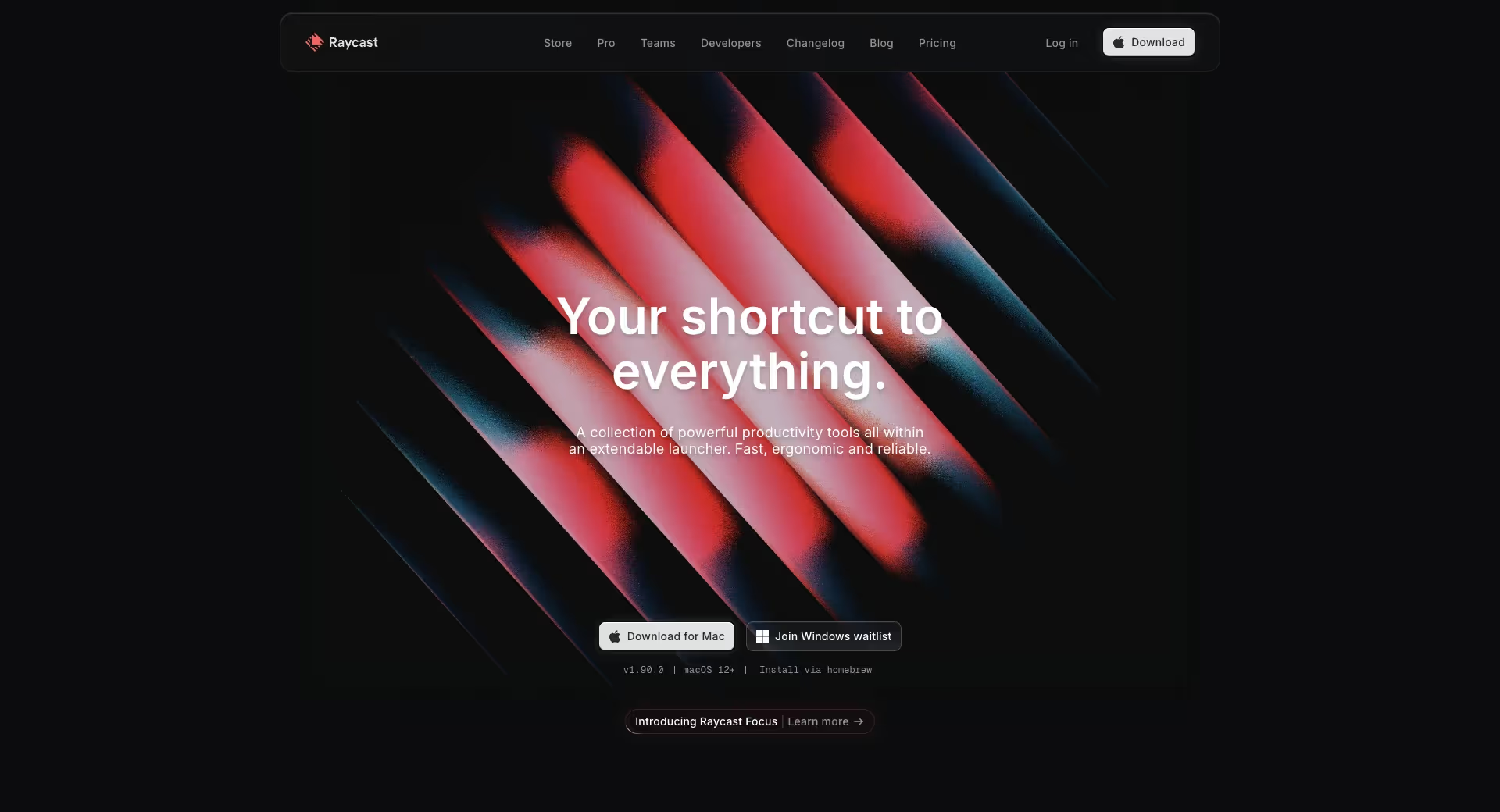
Raycast is a keyboard-driven Mac app that gives you shortcuts to manage your mac and daily workflow. It’s useful for folks who find themselves continuously switching between multiple apps and tasks throughout the day.
Here are some of my favorite features and use cases:
- Snippets: Snippets is where you can store repeatable text templates and is useful for specific email templates, document structures, code snippets, AI prompts, and more. I find snippets most useful to store context that I regularly use within my AI prompts.
- Integration with tools: Access or execute tasks in other tools right from Raycast. Add an entry to Notion, send a Slack message, convert an image—whatever you need.
- Quicklinks: With Raycast you can set-up a “quicklink” that has you hitting a shortcut to access a specific website link or app. As an example, I use “options+p” to start a perplexity search, “options+f” to search my google drive, and “options+e” to view my unread slack messages.
Pro:
- The free plan includes a majority of its features. There’s almost no reason to upgrade to pro
- Highly customizable to fit your workflow and needs
- An active community that creates different workflows and shortcuts
- Continuously developing new useful features aimed to make you more productive and efficient
- Powerful features like snippets, quicklinks, floating notes, copy clipboard, focus timer, AI, and so much more
Con:
- Currently only available for Mac with Windows support coming soon
Rayscast pricing: Raycast offers a free plan that covers most of its standout features. There’s also a paid plan ($8/month) with additional features like AI and unlimited clipboard history, though the free tier is often enough for individual users.
The best time management tool to help you stay focused
Forest
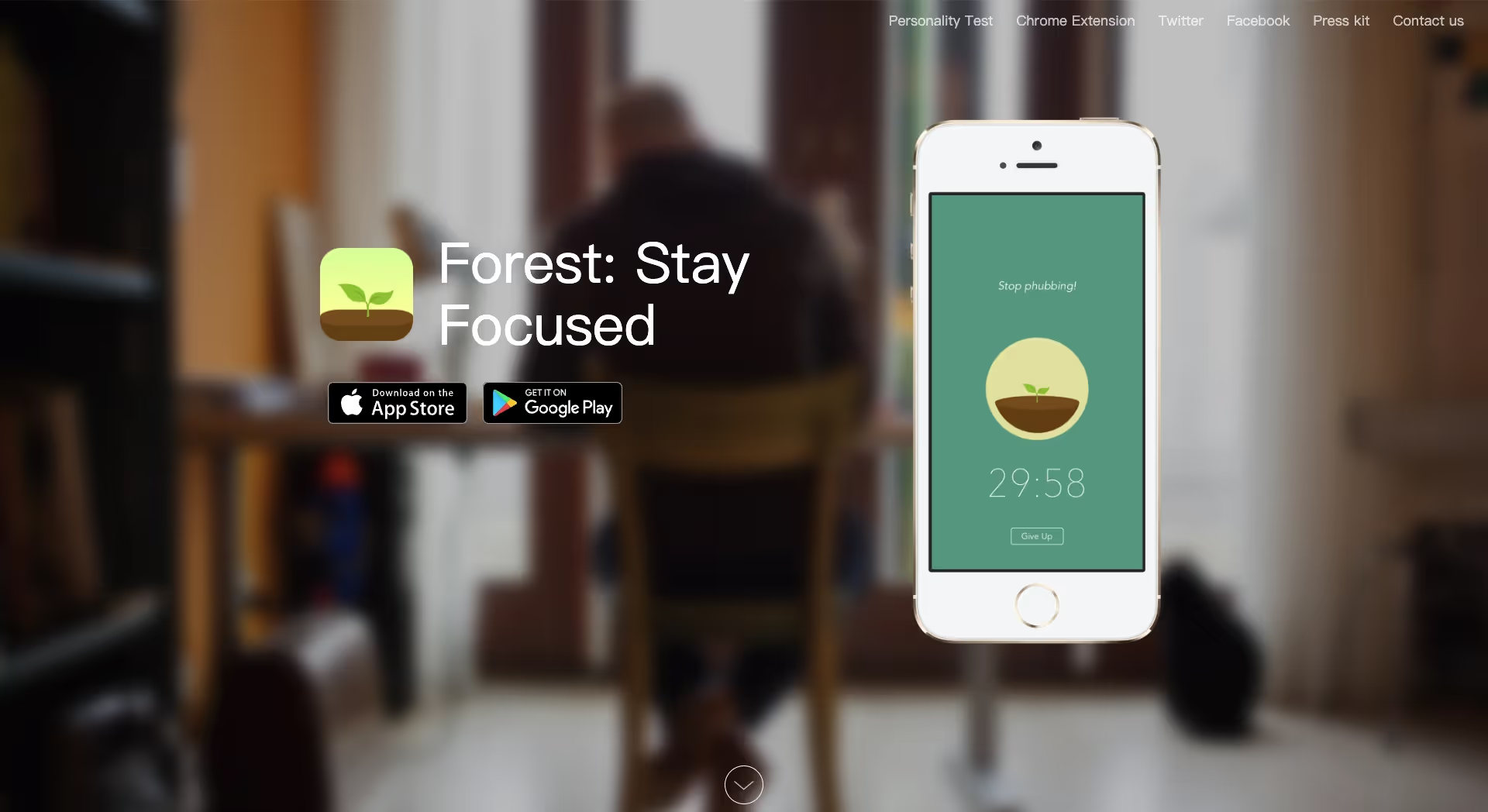
Forrest is a unique and fun focus timer that has you building a forest during your deep work sessions.
The core concept involves "planting" a virtual tree whenever you want to concentrate; as long as you remain in the app without distractions, the tree will grow. If you exit the app, the tree dies, which serves as a deterrent against phone usage during work sessions.
It’s a fun twist that sets it apart from other focus timer apps.
Pros:
- Gamifies focus to keep you away from your phone
- Allows users to plant real trees through virtual coins earned by focusing
- Features a deep focus mode that restricts distractions from other apps
- Has a browser extension for desktop users
- Partners with Trees for the Future to plant actual trees
Cons:
- High coin requirements to unlock additional trees or plant real ones
- Limited app whitelisting feature available
- Currently a mobile first application
Forest pricing: Forest offers one-time purchase price of $3.99
The best time management tool to help manage your personal tasks
Any.do
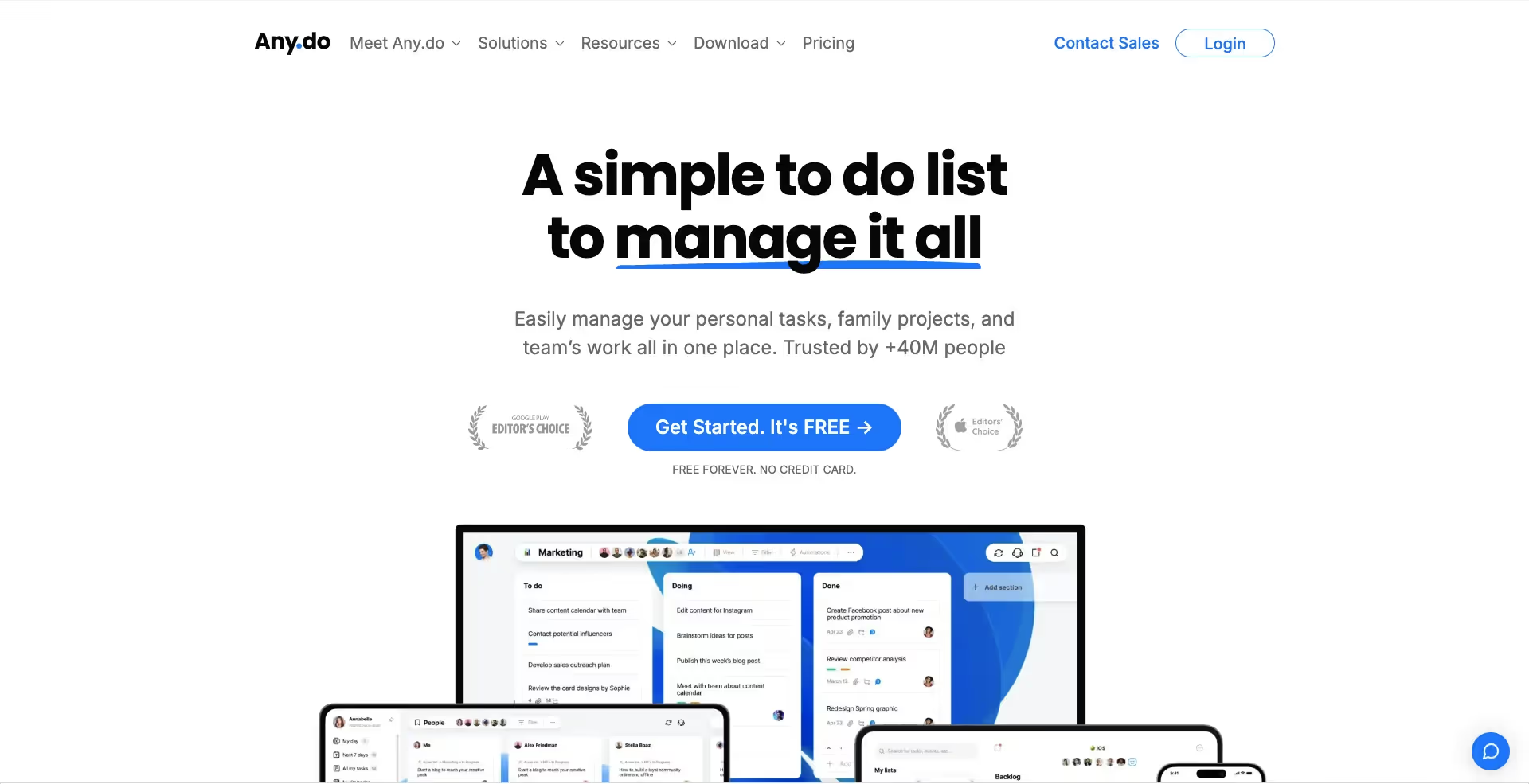
Any.do is a simple to-do list app that helps you keep track of the endless list of “things” you need to-do. You can easily create personalized lists like a reading list, grocery list, project list, or anything else you want it to be.
What I like about Any.do:
- The mobile app is convenient and simple to use: I can quickly capture tasks or set reminders wherever I am, making it less likely that I’ll forget important to-dos. Its straightforward interface also means there’s practically no learning curve.
- Your daily to-do’s reset and you decide what to prioritize: Each day your to-do list resets. This gives you the freedom to re-assign and prioritize daily to-dos as you see fit.
- Flexibility to add notes and subtasks to your to-do’s: Not every task is a one-and-done. Having the option to break tasks down or add extra details keeps everything in one place, so you’re not juggling multiple apps just to remember what needs doing.
Pros:
- Easy to use with a simple setup process
- Intuitive interface with pleasant theme designs
- Great templates available for workspaces and project management
- Effective calendar integration for managing daily tasks and reminders
Cons:
- Limited features in the free plan, making it less suitable for business use
- All collaboration features, like chats and templates, are restricted to the Teams plan
- Lacks advanced features like recurring tasks in the free version
Any.do pricing: Any.do offers a free plan but with limited features. The premium plan ($4.99/month) unlocks more advanced functionality.
The best time management tool for those never ending emails
Superhuman
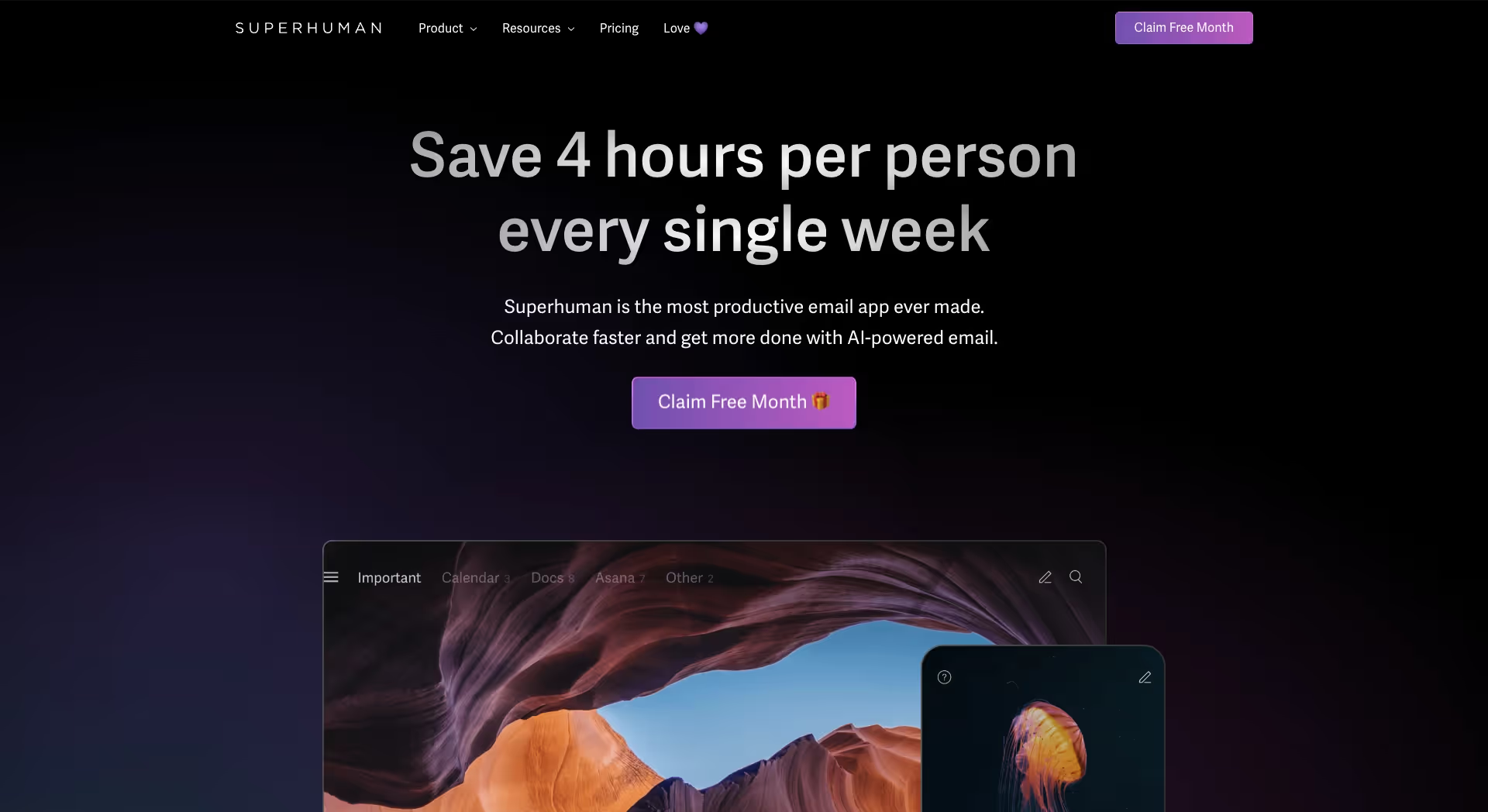
Superhuman is a productivity first email app that focuses on improving the speed, workflow, and experience of your daily email grind. It incorporates useful keyboard shortcuts, natural language processing, and useful functions that makes it a 10x better experience than gmail.
My favorite features of Superhuman:
- Re-usable email snippets: Save time by creating templates for your most common responses, ensuring consistent and fast communication without having to retype the same messages again and again.
- Common pallet for quick navigation: Superhuman offers unique shortcuts designed to improve your email workflow efficiency. Use shortcuts to archive emails, schedule messages, view priority emails, create events, and more.
- Advanced AI features in your email: Superhuman AI provides instant replies in your personal style, one-click event scheduling, concise thread summaries, and natural language search—all to help you handle email tasks more efficiently.
Pros:
- It gets you to inbox zero really fast
- Superhuman is designed for speed and it’s noticeable
- It offers a clean layout with simple navigation which makes it easy to use
- Extensive keyboard shortcuts for quick navigation and action execution
- A host of useful features like follow-up reminders, split inbox, AI search, and more
- You can add multiple email accounts with one subscription
Cons:
- The subscription comes at a premium price point
- Although designed for efficiency, new users may require time to adapt to the extensive features and shortcuts
Pricing: Superhuman offers a subscription plan starting at $30 per month. While it provides a free trial period, the premium features are geared towards serious email users looking to maximize their productivity.
The best time management techniques that I use on a daily
The Eisenhower Matrix
The Eisenhower Matrix, popularized by Dwight D. Eisenhower, is an effective system for categorizing and prioritizing tasks. It divides your workload into a matrix with 4 quadrants:
- Important and urgent: Do these first—they require immediate attention.
- Important but not urgent: Plan for these—they contribute to long-term success.
- Not important but urgent: Delegate these if possible to free up time.
- Not important and not urgent: Remove these—they don’t add value.
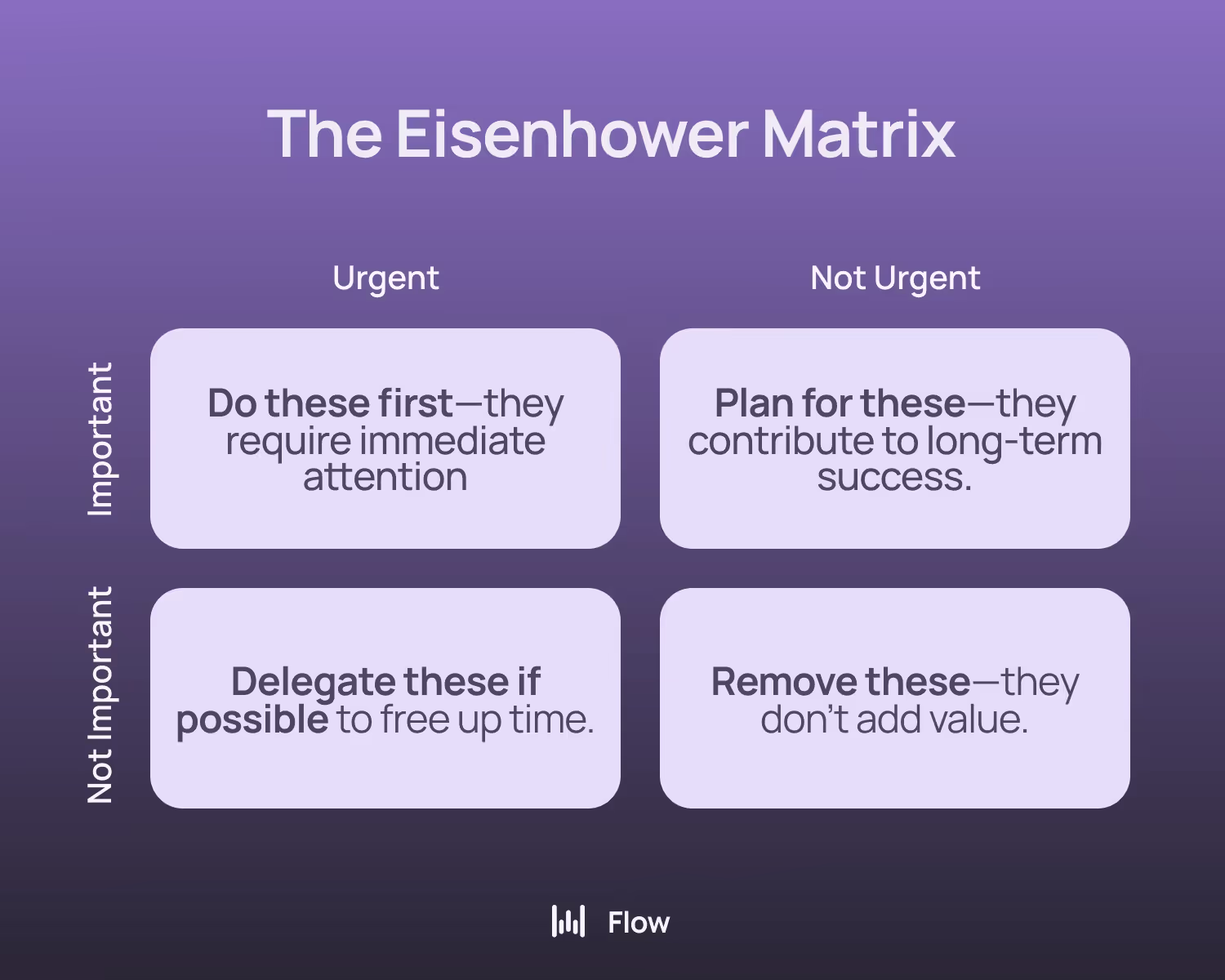
- First, list all the tasks you need to complete (daily tasks, project tasks, asks, etc).
- Use software like Notion or Figma to sort and organize these tasks in the Eisenhower matrix.
- Review and complete tasks in the “Important and urgent” quadrant.
- Continuously add and prioritize new tasks as you receive them.
- Monitor and personalize the system over time.
When implemented correctly, the Eisenhower Matrix will create a manageable workload and clarity on the tasks that need to be prioritized.
The Ivy Lee Method
The Ivy Lee method is a powerful 15 min activity that you can try today.
- At the end of each day, write down the 6 things you want to accomplish in the following day.
- Review and rank them from 1 to 6 in order of priority.
- Start with the first item and cross it out once completed. Do this for all the remaining items.
- Any item not crossed out will move to the next day, starting at the highest priority.
- Rinse and repeat.
This method brings clarity to your six most important tasks, reduces friction in getting started, and forces you to focus on high-impact work.
Time Blocking
Time blocking is a technique where you allocate specific time slots to different tasks throughout your day. As you might have guessed, the goal is to use this time to focus on one specific task or bucket of tasks.
It’s an effective way to narrow your focus and remove distractions.
- Identify the tasks you need to complete throughout your day (admin tasks, client requests, project tasks, etc).
- Use a calendar app to allocate time blocks for each task.
- During the time block focus only on the task at hand.
- Review your schedule at the end of each day and make necessary changes for the following day.
The Pomodoro technique
The Pomodoro technique is a time management method that helps you stay productive by breaking work into short time intervals, around 25 minutes. Each session is followed by a 5 minute break. After 4 consecutive sessions you would take a longer, 15 - 30 minute break.
Of course, you can adjust your sessions (e.g. 40 min) depending on what works best for you. However, it’s important to take breaks between these sessions to help reduce mental fatigue, burnout, and keep you engaged for longer.
Fun fact:
This technique was developed in the late 1980s by Francesco Cirillo, who used a tomato-shaped kitchen timer (hence the name "Pomodoro," which is Italian for "tomato") to track his work sessions.
Habit Stacking
Habit stacking is a special form of implementation intention in which you link a new desired habit to your already existing habits and routines.
To better understand habit stacking, let’s first set the scene.
You wake up, brush your teeth, take a shower, make a cup of coffee, collect your work things, walk to your car, you get in, you drive to work, and so on.
This simple scenario showcases common habits and routines in our daily lives. The key with habit stacking is to tie your desired behaviour into something you already do during your day.
Here’s a simple formula highlighted by James Clear in his book Atomic Habits:
“After [CURRENT HABIT], I will [NEW HABIT]”
- After I wake up, I will drink a full glass of water
- After I make a cup of coffee, I will read for 10 minutes
- After I take a shower, I will practice gratitude for 2 minutes
Instead of trying to force a habit around a specific time or location, you piggy back off of your existing habits to slowly incorporate new habits into your daily routine.
Time management isn’t a one-size-fits-all approach
Time management isn’t one-size-fits-all; everyone’s workflow, needs, and challenges are unique.
The tools and techniques above are simply options you can explore and adapt to what actually fits your routine. Maybe you’ll blend a couple of apps or techniques—or maybe just pick one that resonates most with you.
The key is to experiment, see what sticks, and build a system that keeps you productive, focused, and less stressed in the way that works best for you.
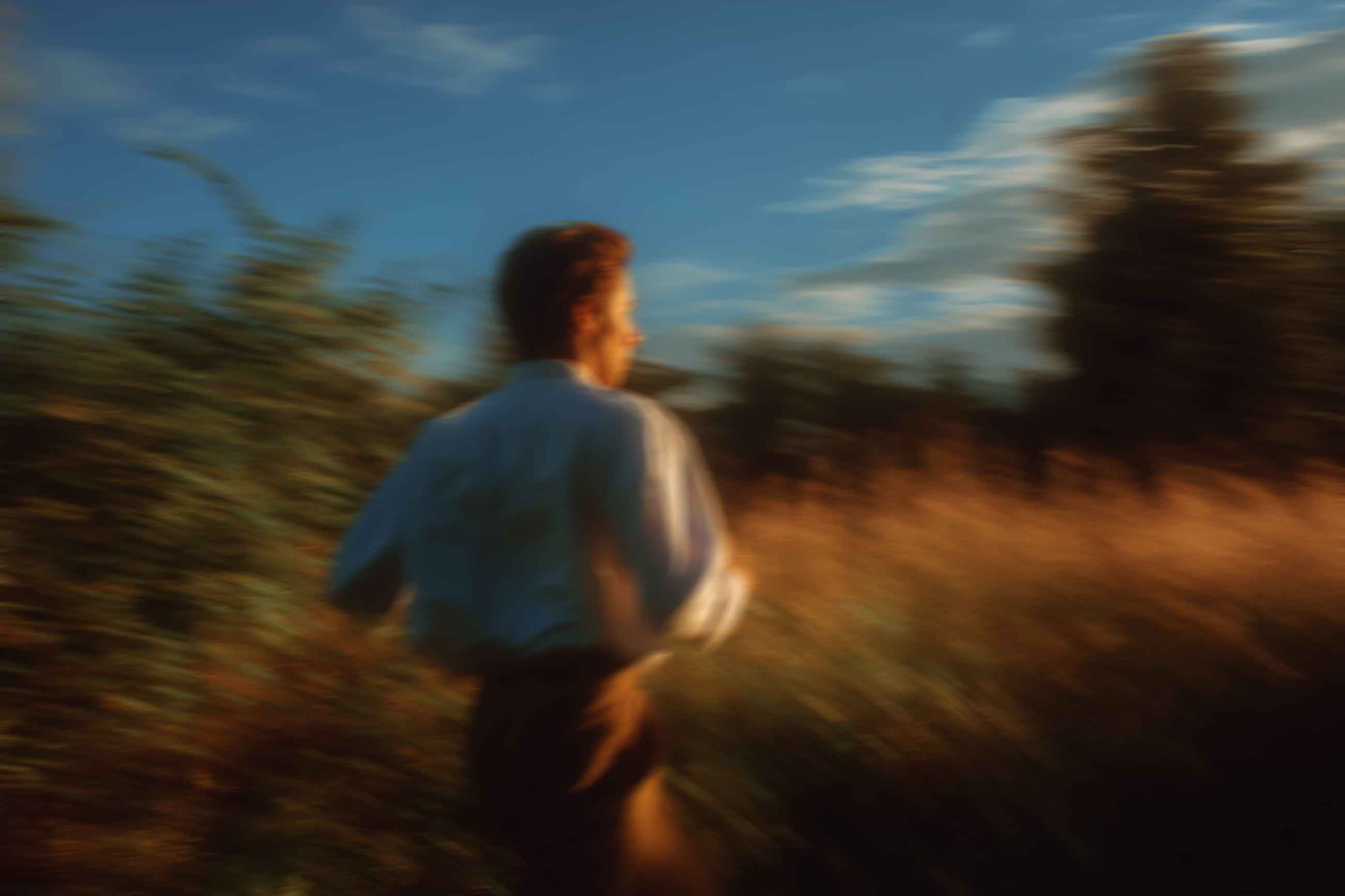
Start flowing
Effortless voice dictation in every application: 4x faster than typing, AI commands and auto-edits.


